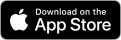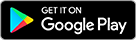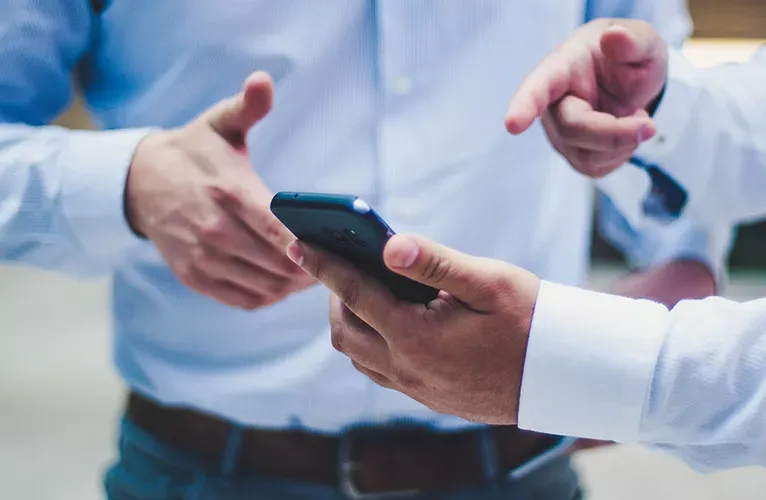Account management on the go
Manage your account on the go with the new fuelGenie app, it’s never been easier to access your account, update your details, manage your cards and more. This guide takes you through each of the account management functionalities and how to find them on the fuelGenie app.
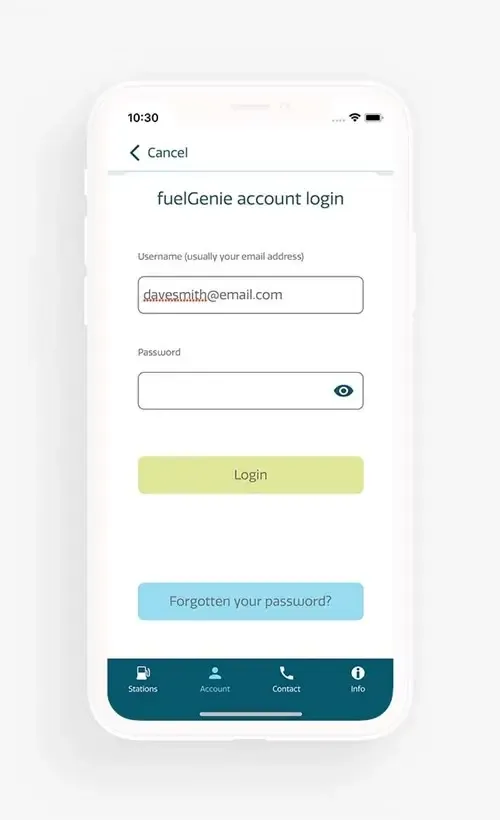
Logging in through the app
To login to your account simply go to the home screen of the app and you will see the “Login to my account” button. Once you have clicked the button you will be directed to the login form. Here you can input your username and password or select “Forgotten your password” if you need to reset.
You can also access your account when viewing the petrol station finder screen. The bottom menu shows the “account” button, this will take you directly to your account section.

Your account dashboard
Once logged into your account you will see your fuelGenie account dashboard. This shows your main account information in an easy and simple display.
The dashboard shows:
• Your current account balance
• What is still available to spend
• Your set credit limit
Once you select “show full dashboard” you will see this additional information:
• Outstanding amount
• New transaction amount
• Interim payment
• Last invoice date
• Next invoice date
• Next direct debit date
• Next direct debit amount
• A help option which explains the dashboard in more detail
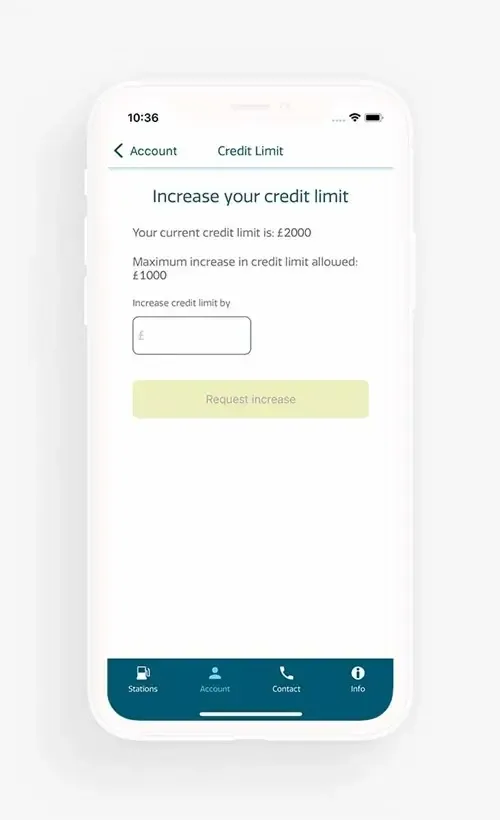
Increasing your credit limit
One of the great functions of the new app is the ability to apply for a credit increase. To do this select the “Apply for Increase” button from the account dashboard. This screen displays your current credit amount, how much you can increase this by and a box where you can input your request.
Once you have submitted your request to increase your credit limit you will get one of three responses:
1. Your request has been received. One of our account managers will be in touch shortly to discuss your request.
2. You can only request a maximum increase of up to an additional 50% of your current credit limit. For anything above this please contact the customer service team directly on 0345 371 2490 or enquiries@fuelGenie.co.uk
3. There is already an existing credit limit request.
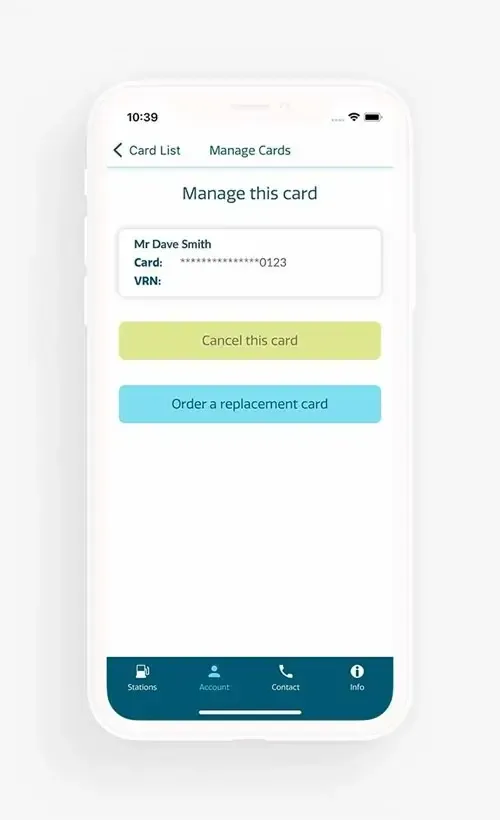
Manage cards
On the home screen you will see a manage cards option, selecting this will direct you to a list of your current fuelGenie fuel cards. Here you can see information on:
• The name assigned to each card
• The vehicle registration number
• The fuel card number (this will be partially masked)
The search function at the top of this screen allows you to search through your fuel cards by inputting the name, registration number or the last 4 digits of your fuel card number.
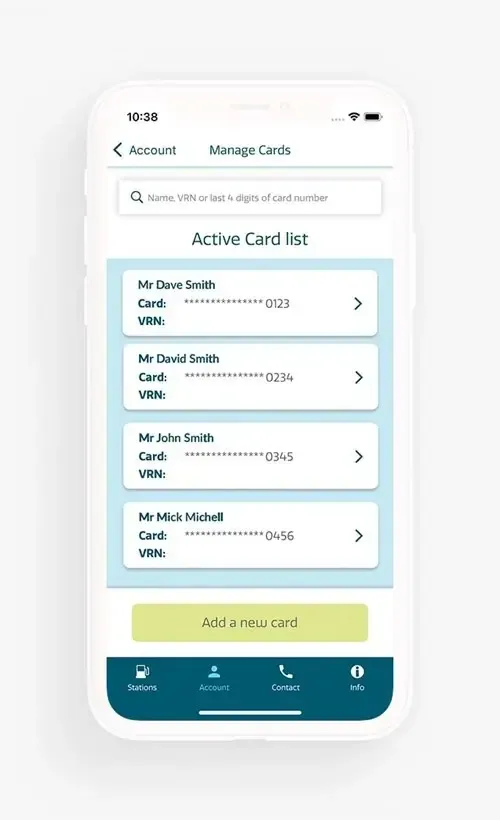
Add a new card
The fuelGenie app makes adding new cards to your account a simple and quick process. From the manage cards screen select the “Add a new card button”.
You will then be given 2 options to select from “Named Card” and “Pool Card” each of these cards has a different function.
Account Settings
Updating your account details is quick and easy with the new fuelGenie app. From your account dashboard you simply select account settings, here you will see three options:
- Use FaceId to Login
- Reset my PIN
- Reset my password
Download the fuelGenie App
The new fuelGenie app makes managing your fuelGenie account a breeze. Save time by not only managing your account on the go but locating your nearest petrol station.
The fuelGenie app is available for both Apple and Android devices, use the links below to download the app from the Apple App Store or from the Google Play store.