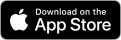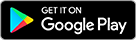The fuelGenie app helps drivers easily locate the best deal on fuel, we've created a guide below which takes you through the main features and how it works.
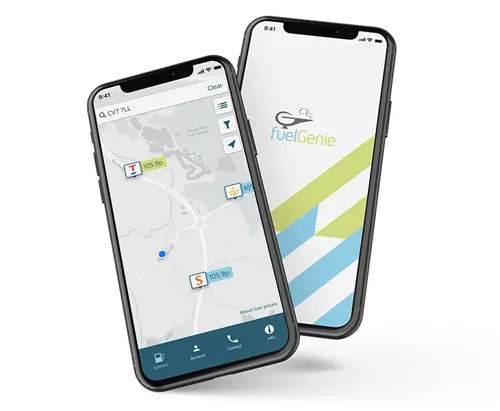
Locating nearest petrol station
Finding your nearest petrol station couldn't be easier using the fuelGenie app. The easiest way to see those closest to you is to allow the app to access location services whilst in use. When the app is first used you will be prompted to allow the app to use location services, these permissions can be amended in your phone's app permissions settings at a later date if needed. Once location permissions are accepted the app will automatically show you the petrol stations closest to your location.
If you do not want to allow the app to have access to location services you can manually search for your postcode using the search bar at the top of the map. Simply type in a town or postcode to see petrol stations around that area, this feature is also useful if you are planning a journey.
Providing location services are enabled, the third arrow map pointer button on the top right menu will take you back to view the petrol stations near your current location, so there is no need to search for your location again.
If you prefer to view your nearest petrol stations in a list format you can use the first button in the top right menu to see this view. The list view also gives information on how far each petrol station is from your current location so you can see this at a glance.

Finding the best fuel price
Fuel prices are displayed above the petrol stations when looking at the map view on the app, you can also see these in the list view alongside how far the petrol stations are away from your location. The default price shown is for diesel fuel in that specific location, you can change the map and list to show unleaded or super unleaded fuel prices by using the filters button, this is the middle button in the top right menu, simply select what type of fuel you are most interested in seeing the price for, select apply filters and the map and list will update. The app will automatically remember your preference when you exit so you wont need to keep changing this each time you use the app.
Clicking on a petrol station location displayed in the map or list view will give you the following information about that petrol station:
-Name of station
-Station address
-Opening times
-Petrol prices for all types of fuel
-Facilities at the petrol station
-The ability to get directions to that petrol station using your preferred map / directions app.
By using the map or list view and filters you can quickly and easily see the fuel prices in your location or chosen location, saving your business valuable time and money.
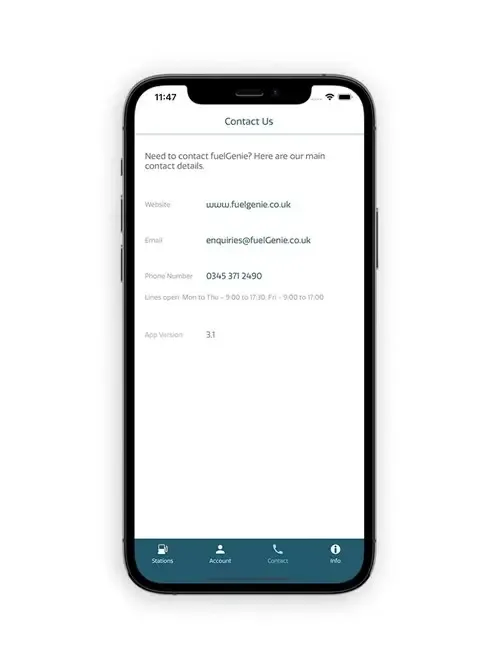
Other features
There are a number of other features of the app which can be beneficial for accessing key information about fuelGenie and the app on the go.
Contact fuelGenie
On the bottom left of the app there is a contact button which shows details of how to contact fuelGenie, details of the telephone number, email and website can be found here.
Information
The information section of the app has three parts. The first section is information about fuelGenie, the fuelGenie fuel card and the benefits of joining fuelGenie. The second section has information on the privacy policy. The third section of the information part of the app explains how the fuel prices for the app are calculated.
Managing your account
There is also the ability to manage your account using the fuelGenie app. Read more about managing your account using the fuelGenie app.
Ready to start saving? Download now
Get the fuelgenie app on Android or IOS (Apple devices). The links below will send you to either the Google Play store or the Apple App store.