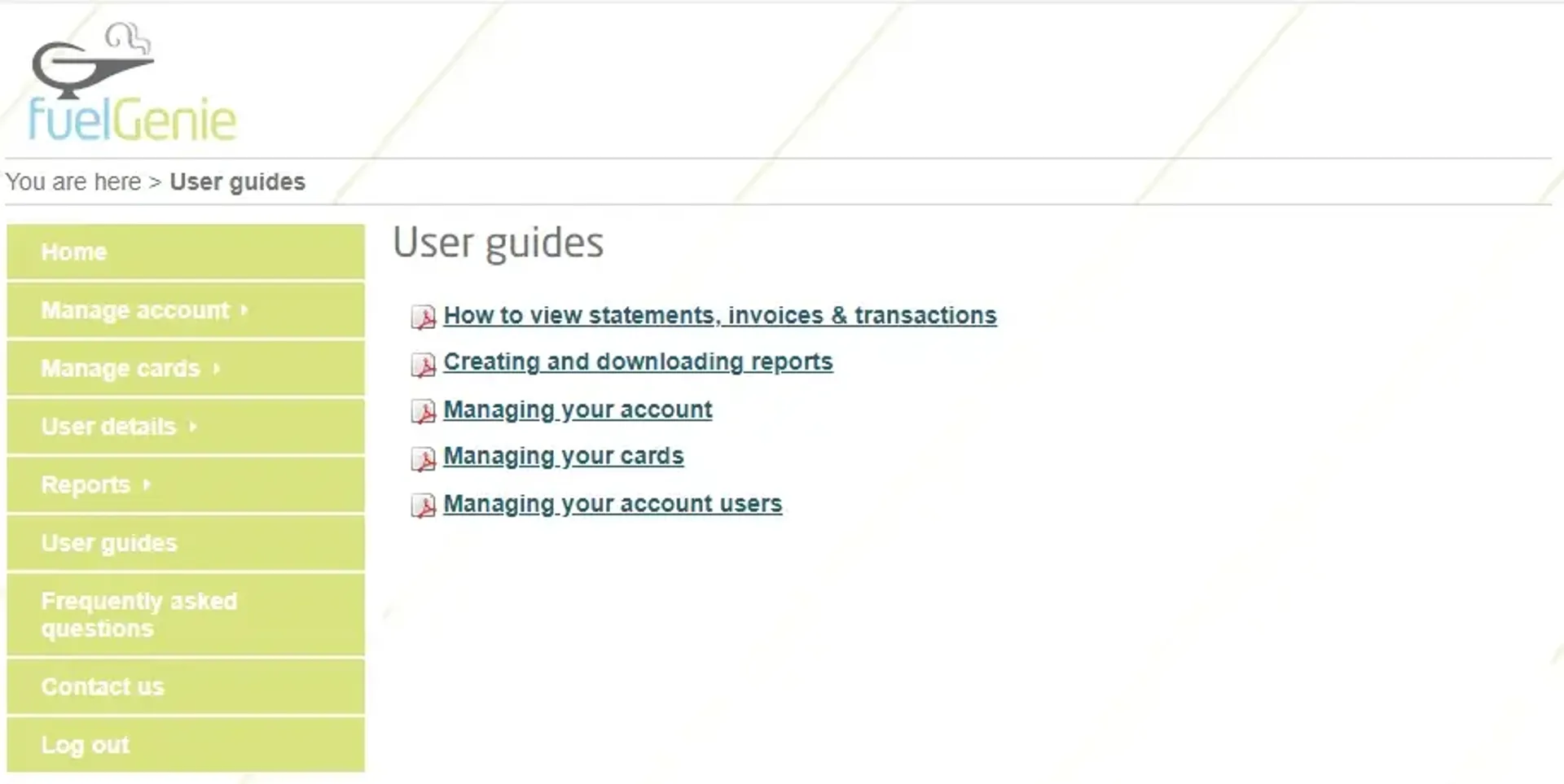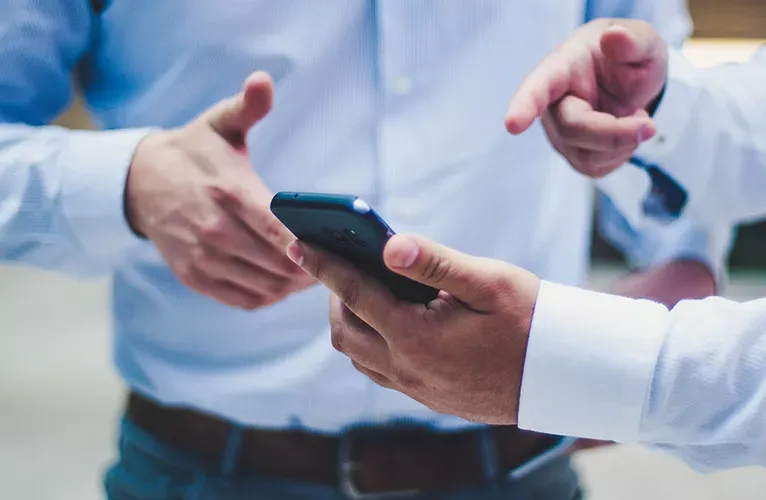Your fuelGenie online account is a great resource that can help you save time by performing many of the daily requests you might need quickly and easily. Most changes and requests can be done in your own time 24/7 online without needing to speak to one of the fuelGenie team. Here we take a look at how you can order new fuelGenie cards, one of the most common customer requests.
Logging In
To start you will need to login to your fuelGenie account. To do that you can use the following link https://mma.fuelgenie.co.uk/secure/login.aspx or the login button at the top of the website.
Manage Cards
One logged in you are then presented with a menu on the left-hand side, here you need to select Manage cards > Add a new card as shown in the example screenshot below.

One you select to add a new card you will be presented with a screen which asks for the details you require on the card. Fill in this screen making sure you include all of the important information. If you are unsure about what any of the fields are asking you can click the small question mark (?) next to the form field. This will display a box which explains in more detail about what is being requested and how these details can be useful to help you manage your fuel spend.
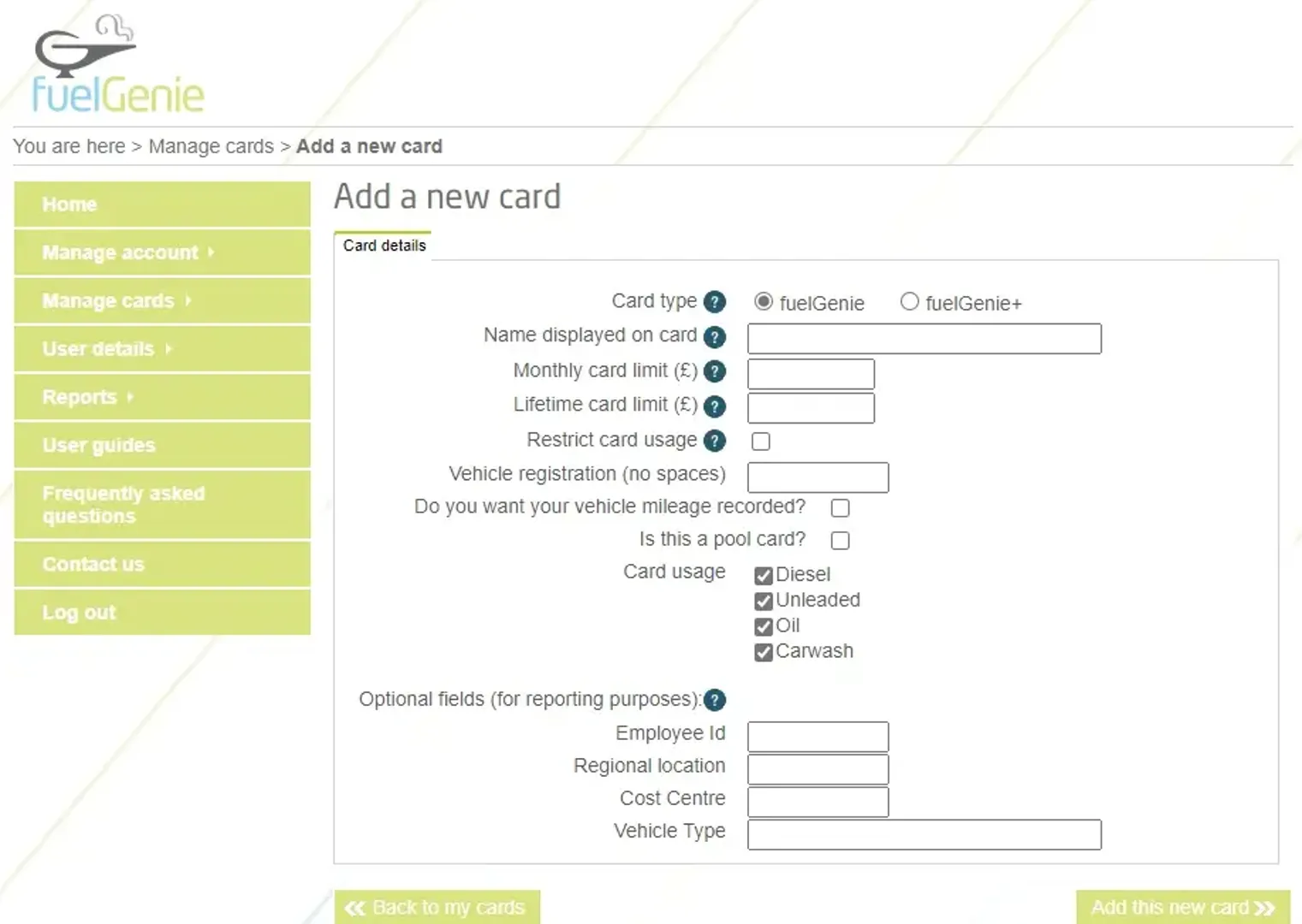
Wait for your new card
It really is that simple, once you complete these details you will be directed to your existing cards screen which will show the card as pending. You can make changes to the details on the card here if needed. That’s all you need to do; your new card will be sent out to you, once received you can start filling up and making the most of the benefits of a fuelGenie fuel card.
Need more information?
We have a section on your online account which has a number of detailed downloadable step by step instructions to help you find your way around your account online. To find these guides login and go to the user guides section in the green menu. Here you will find the detailed user guides displayed below. These guides will help you get the most out of your online account. You can also take a look at how to create reports.